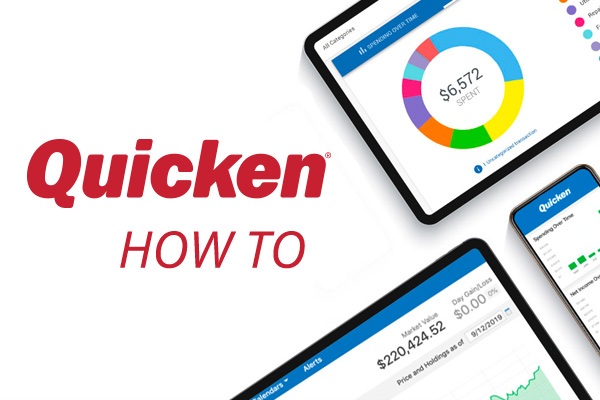How to See Where Your Money Goes with Quicken
One of the most important ways Quicken helps you take control of your financial life is by showing you where your money is going. You may be surprised to find out how much money you are spending in some areas. People are often surprised to see how much they spend on food, drinks, or entertainment. Other people figure out that shopping is where their money is going. Whatever you are spending your money on, knowing what it is will help you understand your financial situation, good or bad.
Adding all your accounts
When you set up Quicken, you probably added your checking and savings accounts. Those are a great first step, but be sure you also add any credit cards, loans, and lines of credit. Quicken can track it all. Quicken is linked to over 14,000 financial institutions, so in most cases, you can link directly to your financial institution and download your transactions. Linking to your online accounts can save you a lot of effort tracking your spending, although it is still a good idea to keep your receipts and review your transactions.
Reviewing your purchases
Quicken is good at assigning categories to your purchases, but your best bet is to review your transactions daily or at least weekly. Quicken power users save their receipts, even if their transactions are automatically downloaded. That way they can remember what the purpose of the transaction was. This is especially true when shopping. People often spend money in multiple categories that get reported on a single receipt. If you don’t have your receipt, it can be difficult to figure out if a transaction should be split and what the amounts should be.
A split transaction is one in which you assign part of the transaction amount to one category, and part of the amount to one or more other categories. Keep reading to learn more about what categories have to do with tracking your spending.
Tracking your spending with categories and tags
The key to tracking your spending is to assign each transaction to the proper category. A category is a pre-set description of what a transaction was used for. It can also be useful to assign tags that provide more information. Tags are descriptions you mostly set yourself and can be used to describe transactions in different categories that have something else in common such as a goal or an event.
Quicken automatically assigns categories to most transactions. It bases those categories on the information it has about a particular payee. If you buy something from Amazon or Target, for example, your transaction will be assigned to shopping. This is handy but examining your purchase may lead you to choose a more specific subcategory or even an entirely different category. The same is true if you shop at a convenience store. Your assigned category may be shopping, but what if you got gas instead? What if you want to log the purchase under groceries? That is why you should look at each transaction and review the category assigned to it.
Picking a category
Quicken comes with a large set of default transaction categories. You should spend some time looking at those categories and deciding the best way to use them. For example, Shopping is a very broad category. If possible, figure out which subcategory you want to use for your most frequent purchases. This is not only important for seeing where your money goes but will also help you when it comes time to set up a budget.
Changing a category
When a transaction is added to the register during an automatic update, Quicken assigns it to the category associated with that payee if it can. A payee is a person or organization you give money to. If Quicken does not have a category set for that payee, the category is listed as uncategorized. You can change a category by double-clicking the category column in the register for the transaction you want to recategorize.
Splitting a transaction
Splitting a transaction means assigning a transaction to two or more categories, assigning a portion of that transaction to each category. This is useful if you pay for several things in one transaction. For example, if you eat at a restaurant with a gift shop, and you buy a gift at the same time you pay for your meal, you should consider splitting the transaction. To split a transaction, select (Insert image). The Split Transaction screen will let you assign a transaction to as many categories as you need.
Tagging Transactions
Tags are different from categories. Tags allow you to designate transactions that are related by something other than category. You may want to tag transactions related to a particular event, such as a party or a vacation. You might also want to tag transactions associated with a person or a goal. For example, you might have expenses in several categories related to a trip. You could tag all those transactions as Summer Vacation or something else that makes your purpose clear By doing this, you can see how much you spent on the trip overall, even though the expenses are in a variety of categories.
Spending Reports
Once all your information is available and assigned to the correct categories and tags, you can get a clear picture of your spending. Quicken will help show you this information every time you open Quicken and look at the main page. Additionally, you can access a number of useful reports. Because Quicken is used to track your money, many reports touch on your spending in some way, but the reports below are a great place to start.
Spending by category
The Spending by category report (Transactions by Category on the Mac) is the first report you should look at if you want to see where your money is going. It will show you what categories of spending are costing you the most and least. You should look at this report often. You can adjust the date range to get a good idea of both your short-term and your long-term spending habits. You can select an individual category to see the transactions that make up that category. From there you can look at the relevant charges. In some cases, an unusually high amount in a category of spending can come as the result of a one-time expense.
Spending by payee
The Spending by payee report (Transactions by Payee on the Mac) is another useful way to see where your money goes. Often people spend money in different categories at the same location. Looking at what payees you are spending money with can give you insights into your spending behaviors and habits. For example, if you spend a lot of money at a particular store, restaurant, or online shopping site, you may want to look at alternative places to shop, such as ones that may not tempt you to make extra purchases. On the flip side of that, you may spend money in the same category but at several locations, learning this may lead you to consolidate your spending in that category.
Itemized tags
The Itemized tags report (Transactions by Payee on the Mac) lets you review your spending by tag. Use this when you have tagged transactions that are related by purpose. If you tagged a trip, a project, or a goal, this is the place where you can see how much money you spent in those areas. Tags are one of the best ways to review your spending intent and help you figure out whether your spending is part of a one-time goal or part of an overall trend.
For more information about using reports, see How to get the most out of Quicken Reports.
What’s Next
Creating a budget
Once you know where your money is going, the next step is to set up a budget. In Quicken, budgets are set up by spending category. Quicken can even help set your budget amounts. To start setting up your budget, select Budgets under the Planning tab.
For more information on setting up a budget you should read:
- Creating a Budget
- 6 Tips for a Successful New Year’s Budget
- For Love or Money? Home Budgeting for Couples
- 20 Average Monthly Expenses to Include in Your Budget
Make Quicken a habit
Making a habit out of using Quicken is one of the best ways to stay on top of your spending and finances. Many people use Quicken every day. They spend five or ten minutes in the morning going over any purchases, checking bills, tracking where they are in their budget, and exploring the other features of Quicken.
Other people use Quicken about twice a week, usually before and after the weekend. This is enough to keep you on track of your finances and aware of your spending. Expect to take a little longer with each session.
You should, at minimum, use Quicken once a week. The longer you spend between Quicken sessions, the more likely you are to forget why you made a purchase, especially if you purchased multiple items from the same location. A week is about the longest you can go and still be clear on what you spent and why you spent it.
Keep learning
The more you know about Quicken, the better you’ll get at managing your spending and your overall finances. Here are some handy ways to build toward becoming a power user.
- Explore Quicken. Quicken has many, many features. As you get a handle on your spending you will want to explore features that help you work on your money management such as debt reduction, savings goals, and bill payment. Don’t be afraid to click on something new and see where it leads you.
- Read our blog. The Quicken blog is where you can go for advice, information, and updates about Quicken and personal finance.
- Join the Quicken Community. Quicken has a robust and knowledgeable Community of experienced users who can assist you in many ways, especially if you have questions about a specific financial situation that involves more than just how to use the product. Our community has been around a long time, and chances are, someone has had to tackle the same situation.
- Watch our videos. Quicken regularly posts learning videos to our Quicken Channel on YouTube. If you are new to Quicken, you may want to start with our Introduction to Quicken playlist. Mac users might want to start with our How to use Quicken for Mac playlist.
Quicken has made the material on this blog available for informational purposes only. Use of this website constitutes agreement to our Terms of Use and Privacy Policy. Quicken does not offer advisory or brokerage services, does not recommend the purchase or sale of any particular securities or other investments, and does not offer tax advice. For any such advice, please consult a professional.
About the Author
John Hewitt
John Hewitt is a Content Strategist for Quicken. He has many years of experience writing about personal finance and payment processing. In his spare time, he writes stories and poetry.