Overview
When creating or attempting to sign in to the new Quicken ID, you may receive an error that "The provided Quicken ID is taken" or that "Your account needs to be migrated." There are two causes and resolutions to this issue, depending on which error you receive (pictured below):
Error 1: This Quicken ID already exists. Sign in, recover your account.
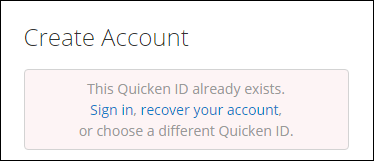
How can we help?
✖Still need help? Contact Us
Why does this happen?
This may occur if you've already migrated your email to the Quicken ID, or if you accidentally clicked Create Account instead of Sign In.
To resolve this issue:
1. Click on Sign in (in the Already have an account? section).
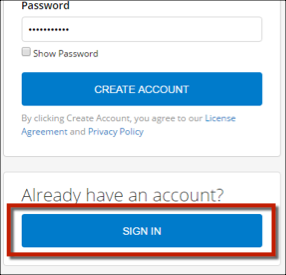
How can we help?
✖Still need help? Contact Us
2. Use the email address you just entered as your Quicken ID to sign in.
3. Enter your Quicken ID password. If you don't have or can't remember the password, follow the steps
4. Sign in again with your new password.
Error 2: Your account needs to be migrated. Please click here.
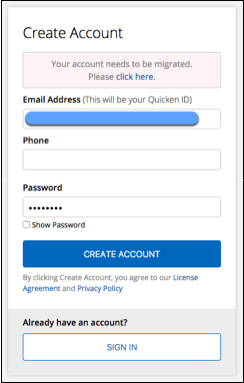
How can we help?
✖Still need help? Contact Us
Why does this happen?
As part of the process of moving from the Intuit ID to the Quicken ID, we securely capture and migrate your existing Intuit ID to Quicken systems. This error can occur if you have more than one Intuit ID on record, typically if you have a ‘friendly’ username that’s not an email address (for example, “JohnDoe” instead of “JohnDoe@nomail.com”).
To resolve this issue:
1. In the error message, click on click here:
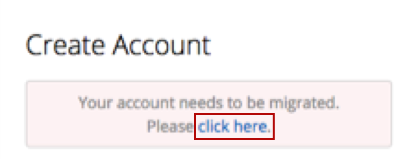
How can we help?
✖Still need help? Contact Us
2. Depending on whether your username is fully migrated or not, you will then be asked to either Create an Account or Sign In with your Quicken ID:
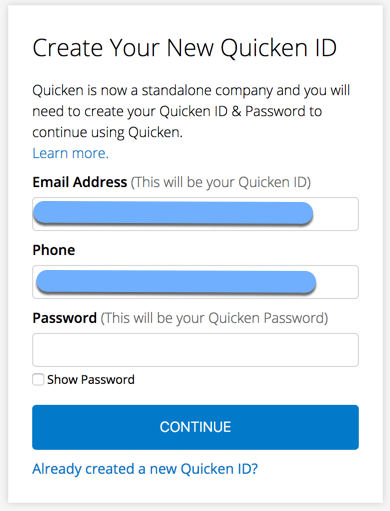
How can we help?
✖Still need help? Contact Us
OR
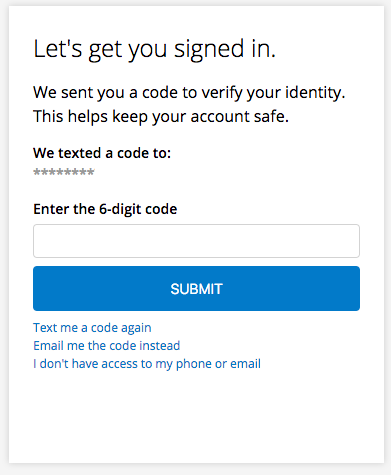
How can we help?
✖Still need help? Contact Us
3. Follow the steps on the screen you receive to complete the migration process and create your Quicken ID.
Note: If you cannot receive a verification code via text, you can choose to have it sent through email. Click Email me the code instead under the Submit button (as pictured below).
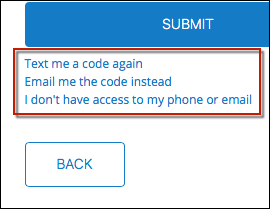
How can we help?
✖Still need help? Contact Us
If the issue persists
If the steps above do not resolve the issue, please
