Overview
The Quicken Online Bill Center allows you to view and track your bills directly within Quicken. It supports more than 10,000 billers and will let you know the amounts and due dates for your bills.
Frequently Asked Questions for Quicken Online Bill Center
Why does the Online Bill Center show a row with a blank due date and status? What does it mean?
When a user adds a biller, if there are no bills at the biller's website, we display an empty row with 'Awaiting next bill' as the status. This will change when we find a new bill at the biller's website, at which point we'll get that latest bill and display it in Quicken.
What does it mean if my biller doesn't show up in the list of supported billers?
It means that we don't support linking that biller. We may add it in the future.
Why should I link a reminder to a bill?
If you would like your projected cash flows to be calculated accurately based on real bill due dates and amounts, please link it to a reminder. If you’re not concerned about projected cash flows or the ability to pay your bills directly from Quicken, you don’t need to link the bill to a reminder.
For credit cards, what is the amount that you consider for updating the reminder and for making the payment (is it the total due or is it the minimum due)?
The default amount that we consider is the 'Total due'. However, users have the option to change it to ‘Minimum due’, by clicking on the ‘Gear’ icon next to the due date of the bill and changing the default setting to the minimum amount or vice versa.
How to start using the Online Bill Center
1. Go to the Bills & Income tab, then click Get Started.
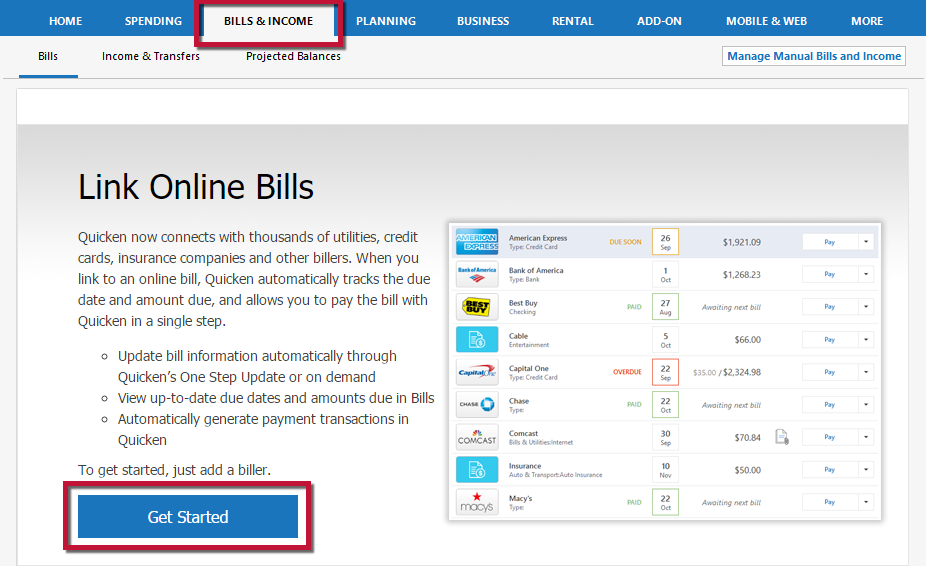
How can we help?
✖Still need help? Contact Us
2. Search for the name of the biller you wish to add.
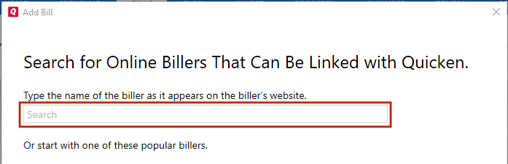
How can we help?
✖Still need help? Contact Us
3. Enter the login credentials you use for that biller's website and click Next. Quicken will then authenticate the account and search for bills.
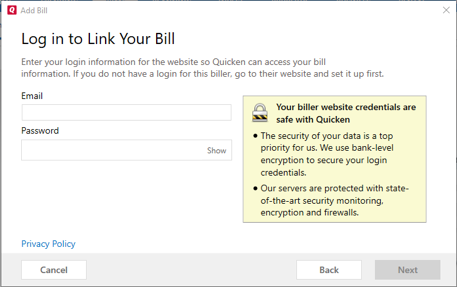
How can we help?
✖Still need help? Contact Us
4. After the biller is added, a confirmation screen will follow. You can link an existing Reminder or create a new Reminder.
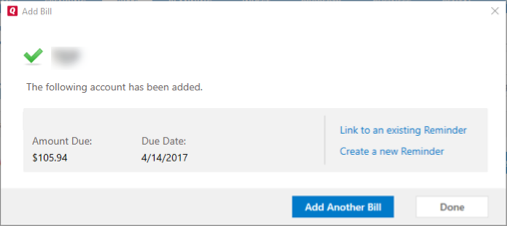
How can we help?
✖Still need help? Contact Us
5. You can then choose to add another bill or click Done to finish.
If you encounter a problem
Go to
