 Windows
Windows Mac
MacOverview
The Quicken ID is an ID you'll use to access all Quicken applications. The Quicken ID registers your Quicken product, gives you access to your Quicken data files, Quicken Mobile, Quicken.com, and all online services like downloading transactions, updating quotes, and paying bills.
Even if you don't use online banking in Quicken, you will need to connect at least once to create the Quicken ID, as the Quicken ID is also used to register your software. After you’ve created your Quicken ID and signed in, you can use Quicken offline if needed.
If you're having any issues with the Quicken ID, the articles below should help resolve your issue. Just click on the issue you're experiencing.
Before you begin
Please note the Quicken ID is your email address. If you have multiple email addresses, make sure you're signing in with the one used for your Quicken ID.
To verify you are using the correct password:
1. Type your password into a text application, such as Notepad, WordPad, or other text/word application.
Note: This is a way of confirming you don't have typographical errors in this field.
2. Highlight the "confirmed" password and then copy it (Ctrl + C) and paste it (Ctrl + V) into the appropriate fields in Quicken.
If you are experiencing an issue with the 6-digit verification code
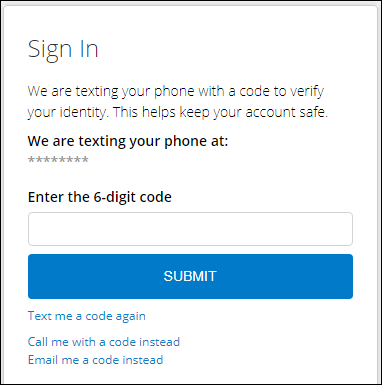
How can we help?
✖Still need help? Contact Us
Make sure you do not close the window you are trying to sign in through.
Do not request multiple codes be sent. With each new code, the previous one expires.
When the code is received, it needs to be used immediately or it will expire.
You can click Email me the code instead to have the code sent via email instead of text. (Shown in the picture above under the Submit button)
You can also click Call me with a code instead (select this if the number listed is a land line and cannot receive text messages).
If you are experiencing a different issue
Activation and Reactivation
Signing in
I'm trying to sign in but I'm unable to enter my Quicken ID or change the prefilled Quicken ID Why am I being asked to sign in with my Quicken ID repeatedly? No text or verification code received when signing in to Quicken or Quicken.com
Other
2017 Users: Please note, Quicken 2017 is a discontinued product and is no longer supported. If you encounter sign-in issues with Quicken 2017, we recommend upgrading to the Subscription Release of Quicken. For more information on the Quicken discontinuation policy,
Overview
The Quicken ID is an ID you'll use to access all Quicken applications. The Quicken ID registers your Quicken product, gives you access to your Quicken data files, Quicken Mobile, Quicken.com, and all online services like downloading transactions, updating quotes, and paying bills.
Even if you don't use online banking in Quicken, you will need to connect at least once to create the Quicken ID, as the Quicken ID is also used to register your software. After you’ve created your Quicken ID and signed in, you can use Quicken offline if needed.
If you're having any issues with the Quicken ID, the articles below should help resolve your issue. Just click on the issue you're experiencing.
Before you begin
Please note the Quicken ID is your email address. If you have multiple email addresses, make sure you're signing in with the one used for your Quicken ID.
To verify you are using the correct password:
1. Type your password into a text application.
Note: This is a way of confirming you don't have typographical errors in this field.
2. Highlight the "confirmed" password and then copy it (command + C) and paste it (command + V) into the appropriate fields in Quicken.
If you are experiencing an issue with the 6-digit verification code
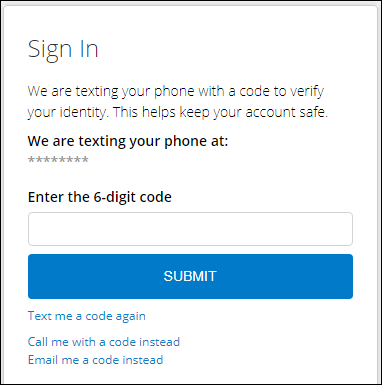
How can we help?
✖Still need help? Contact Us
Make sure you do not close the window you are trying to sign in through.
Do not request multiple codes be sent. With each new code, the previous one expires.
When the code is received, it needs to be used immediately or it will expire.
You can click Email me the code instead to have the code sent via email instead of text. (Shown in the picture above under the Submit button)
You can also click Call me with a code instead (select this if the number listed is a land line and cannot receive text messages).
If you are experiencing a different issue
Signing in
No text or verification code received when signing in to Quicken or Quicken.com I don't have access to the email or phone number associated with my Quicken ID
Other
2017 Users: Please note, Quicken 2017 is a discontinued product and is no longer supported. If you encounter sign-in issues with Quicken 2017, we recommend upgrading to the Subscription Release of Quicken. For more information on the Quicken discontinuation policy,
