Overview
You can make changes to your Quicken subscription directly from the My Account page.
Upgrade
Upgrading will add a new set of features that aren't included in your current subscription tier.
Things to know:
- You can upgrade at any time during your subscription term, but no more than once every 30 days.
- When you upgrade, the prorate for your original subscription value is added on as additional time to the new subscription.
- You can redeem an activation code in a retail copy to upgrade your subscription once every 30 days.
Instructions:
To upgrade your Quicken membership in the My Account page:
- Log in with your Quicken ID (email address).
- On the left, select Subscriptions.

- Select Manage Subscription. If the option isn't available, click Resume Subscription, then Manage Subscription.
- Select Change Plan.

- In the Change Plan page, select which subscription tier you wish to upgrade to.
- Enter your payment information and complete the order.
After completing the order, open Quicken and select Help > Check for Updates. This will ensure the upgrade takes effect immediately.
Downgrade
Downgrading your subscription will lower your subscription tier and leave only the features available in that lower tier.
Things to know:
- A downgrade can only be made in the last six months of a subscription term.
- When you downgrade, the prorate for your original subscription value is added on as additional time to the new subscription.
- If a subscription is downgraded from a tier that includes free Quicken Bill Manager (Premier and Home & Business on Windows, or Premier on Mac) to Deluxe or Starter, you will no longer be able to use Quick Pay or Check Pay.
Instructions:
You can downgrade your Quicken membership in the My Account section of Quicken.com.
- Log in with your Quicken ID (email address).
- On the left, select Subscriptions.

- Select Manage Subscription.
- Select Change Plan.

- Follow the on-screen prompts to complete the change.
Extend
A membership can only be extended in the last six months of a subscription term. You can extend a subscription term by redeeming an activation code in a retail copy. However, this also can only be done in the last six months of your current subscription term. Therefore, multiple terms cannot be purchased and used at once to extend a membership.
Retail purchases: Activation codes are good for one year after purchase.
Quicken subscriptions extend at the current subscription price. For subscription pricing information, click here.
Update Payment Method
You can change the payment method for your Quicken membership in the My Account section of Quicken.com.
- Log in with your Quicken ID (email address).
- On the left, select Subscriptions.

- Select Manage Subscription.
- Select Update Payment.
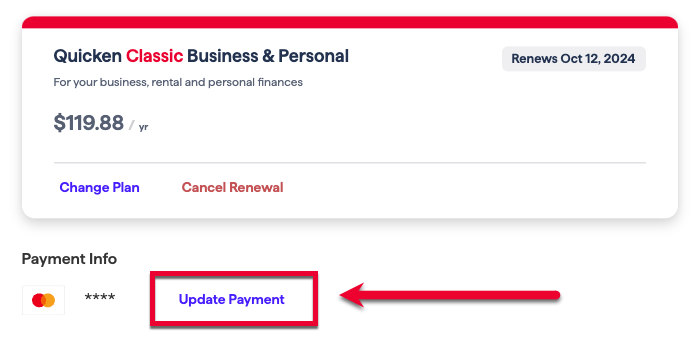
- In the Set up payment method screen, enter your new payment information.
- Click Save Billing.
Cancel or Request a Refund
The Subscription Release of Quicken has a 30-day money back satisfaction guarantee. You can receive a full refund of the purchase price, not including shipping and handling fees, for any reason within 30 days. You are also entitled to a refund within 30 days of auto-renewal of your Quicken membership. For more information, click here.
