Overview
You can download the latest update of Quicken for Mac right from the application itself with the steps below.
Instructions
Select the Quicken menu > Check for Updates...
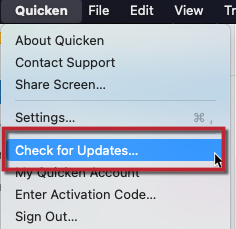
How can we help?
✖Still need help? Contact Us
If there is an update available, you will get a dialog box with what is included in the latest release and the option to:
Skip This Version -- This is not recommended. The software update contains important fixes and enhancements that may impact you.
Remind Me Later -- If you chose this option, you will be reminded to update to the latest release of the software next time you open it.
Install Update -- This will install the latest update (recommended).
Also, you can check the box above these options to Automatically download and install the latest updates in the future, so you'll no longer have to check to see if updates are available. They'll install on their own.
If there aren't any updates available, you'll be presented with a window that says you're already up-to-date.
Troubleshooting
Update Error message: These are typically caused by ad blocking extensions on Safari not allowing the download and install of the Quicken update. You will need to go to Safari menu > Settings > Extensions and temporarily disable any ad blocking extensions.
Release Notes
Check out the
