Overview
To avoid any disruption in your Quicken services, your Quicken membership is set to auto-renew when it expires. If you prefer to cancel your auto-renewal, follow the steps below. If you need more information about canceling and requesting a refund, click here.
Canadian Users: Before proceeding with the steps below, make sure you are on the Quicken Canada website. You can confirm you are on the correct website by checking the upper left corner of the page for the Canada icon  . You can also access it here.
. You can also access it here.
Checking your auto-renew status
- Visit the Quicken My Account page.
- Enter your Quicken ID and password to sign in to your Quicken account.
- In the My Account page, go to the Subscriptions section and click Manage Subscription. If you see Resume Subscription instead of Manage Subscription, the auto-renew is already cancelled and you don't need to do anything else.
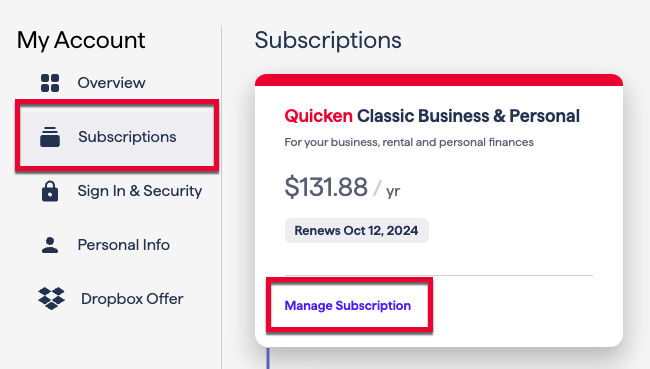
- Click Cancel Renewal.
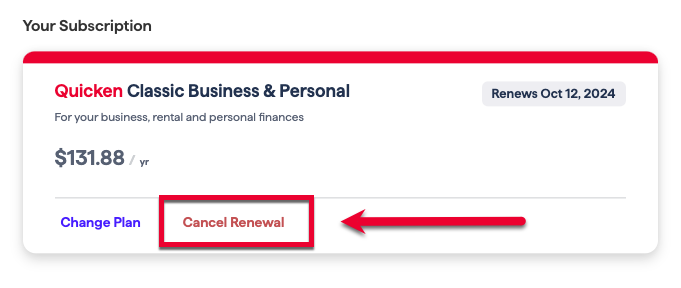
- Confirm the change.
After the change is complete, the subscription status will appear as Renewal Cancelled. You will also see how much time is remaining on your current subscription term.
Please note, after canceling auto-renew, you will continue to have access to your Quicken services until the subscription term ends.
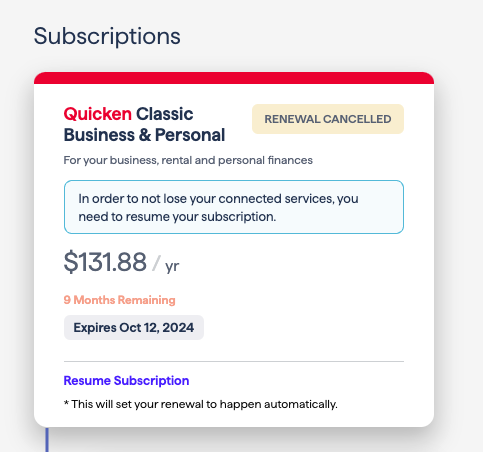
If you change your mind and want to turn auto-renewal back on, you can do this in the same Subscriptions section by clicking Resume Subscription.
