Overview
In order to make transaction download into Quicken possible, financial institutions create specifically-formatted Quicken files. Sometimes, these files are changed in a way that prevents them from downloading into Quicken.
Before you begin
When receiving these errors, we recommend to first check the
Quicken Community for alerts and updates on widespread issues or bank outages.Quicken typically works directly with the affected financial institution to resolve the issue, but a specific timeframe for a resolution may not be provided.
You may be able to successfully sign in to your bank's website, but still receive the error in Quicken, due to the issue with the file the bank is sending.
VPNs can cause this error to occur when using Quicken. Disabling the VPN will typically resolve the issue.
You can follow the steps below to attempt to refresh the connection; this will ensure you're able to receive the latest file from your financial institution. However, this may ultimately need to be resolved by your bank.
If you receive one of these errors while attempting to add an account to Quicken for the first time, this could indicate the bank requires authorization from you to grant Quicken access. Try logging into the bank's website and search for prompts to approve. Authorizing access may require contacting the bank.
Find the financial institution that is causing the error
1. Open Tools > One Step Update Summary to find the bank where this OL error is presented. Also, verify the exact error code you are getting to confirm it is one of the errors covered here.
2. Open the register for this bank account.
3. Click Account Actions (button or gear icon) at the top right of the register.
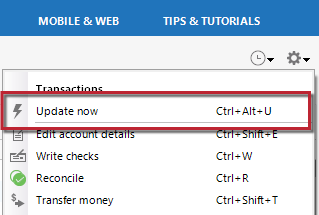
How can we help?
✖Still need help? Contact Us
4. Select Update Now.
Wait and try again later
If completing the Update Now process doesn't clear up the issue, try updating your accounts the next business day. This error may be caused by a temporary financial institution server outage or maintenance that may be resolved the next day.
If the issue persists
If the issue is not resolved after waiting, you will need to identify the connection type of the affected account(s) to determine what next steps need to be taken. To do this, go to Tools > Account List, find the affected account(s), and confirm the connection type in parentheses in the Transaction Download column.
Direct Connect - You will need to contact your financial institution to resolve this issue. Quicken does not have access to the financial institution's servers to correct the problem. This may require you ask to speak with an online services specialist that handles transaction download issues at the financial institution. If your financial institution states they can't assist, an escalation with the financial institution may be necessary.
Express Web Connect - Please contact
Quicken Support for assistance.Web Connect (Importing a QFX file from your bank's website) - Receiving this error when downloading a QFX file directly from your bank's website indicates an issue with the file itself. You will need to contact your bank to resolve this issue.
