Overview
Quicken uses internet connectivity to access online services (such as One Step Update). Sometimes certain conditions or system settings will prevent Quicken from successfully connecting to these online services.
The three main problems that can prevent Quicken from accessing the internet are:
Your web browser cannot establish a secure connection
Your computer has security and privacy programs, such as firewalls and pop-up blockers, that are not configured correctly
Your internet connection is slow or unstable
First, check for a specific error number
Most connectivity issues will return an error number. You can typically find the specific error number in the One Step Update Summary. You can then search for that error number in the Search field at the top of this page.
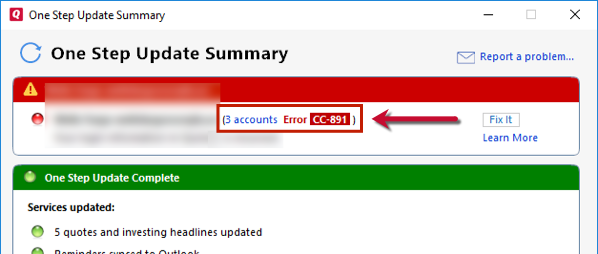
How can we help?
✖Still need help? Contact Us
Then, check your connection speed
If no error number is listed, try performing an internet connection speed test through

How can we help?
✖Still need help? Contact Us
Quicken needs download speeds of at least 25Mbps to run properly.
Lastly, try configuring security and privacy programs
The connection issue may be caused by one of the security settings or programs on your system.
Make sure you're able to establish a secure connection
First, verify you can connect to secure websites. You can do this by visiting your financial institution's website and logging in. If you aren't able to access the website there may be a temporary issue with the website or some system settings are blocking access to secure sites.
Pop-up blocker
Pop-up blockers can interfere with online account services in Quicken. Several error messages are possible, but two of the most common ones are "User Canceled Session" or "Action Canceled." If a pop-up blocker is installed on your system, try turning it off, then try downloading transactions again. If you can download transactions, Quicken recommends that you configure your pop-up blocker to allow pop-up windows on your financial institution's website. For more information, refer to the manufacturer's instructions for the pop-up blocker software.
Firewalls
Firewalls enable you to control which of the programs on your computer can access the internet and what content you can view online. Firewalls are essential security tools but, if they are not configured correctly, they can prevent Quicken from accessing the internet. For more information on Firewalls, see
Adware and spyware can interfere with online account services
Information about adware and spyware protection (see below)
Adware programs track your internet usage and provide pop-up ads based on the things you look at on the internet. Adware is only installed on your system with your consent.
Spyware programs also track your internet usage, but they do so without your consent. Spyware might attempt to capture your personal information and send it to a third party without your knowledge or consent. If you want to remove Spyware and Adware programs from your system, there are many third-party programs that can help you identify and remove them.
Internet browser privacy and security settings
Many financial institutions use cookies during online banking sessions. Changing your privacy settings to handle cookies differently, or changing your security settings to block cookies, might be the reason you have trouble with online account services. Try restoring the default settings recommended by Microsoft.
To restore default privacy settings:
Click the Start button and select the Control Panel. In Windows 10, the Control Panel is located in the Windows System folder in the Start menu.
Select Network and Internet then Internet Options.
On the Security tab, click the Internet icon at the top.
Click Default Level. The default setting is Medium. If Medium is already selected, the Default Level button is unavailable.
Click OK to apply the changes and close the window.
If you do not want to restore the default settings, you can contact your financial institution about the minimum security and privacy settings they require for online account services with Quicken, and then manually change the settings to meet their requirements. Keep in mind different financial institutions have different requirements for security and privacy settings.
Privacy or cookie management programs can override internet settings. If you use such a program and you need assistance with it, refer to the manufacturer's instructions for the program you are using.
