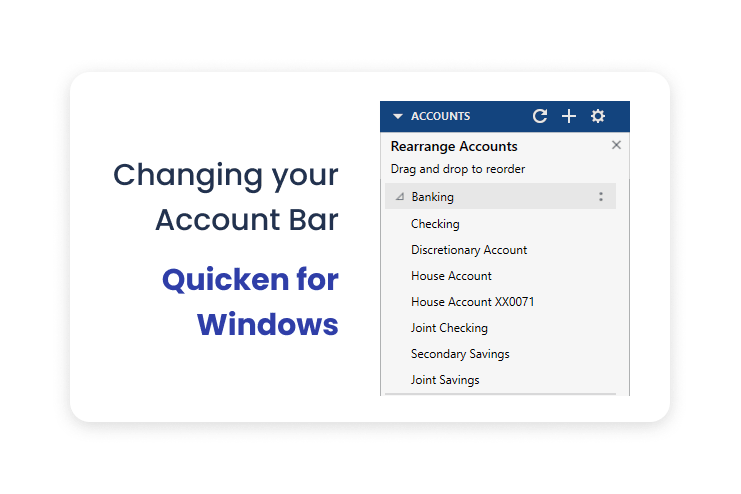Change Your Account Bar & Add Notes to Budgets
We’ve got some exciting new features to share with you this month. The first is a long-awaited opportunity to customize your account bar. Now you can drag-and-drop your accounts to different places within their headings, and you can even move different headings around on the account bar. If you want your investing accounts or your savings goals to appear at the top of your account bar, you can. If you want to rearrange accounts, you can. You can make the accounts appear in the order that works best for you.
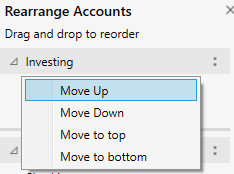
To move an account or an account group, right-click on the account bar and select Rearrange Accounts. You can then click and drag the account or account group to where you want it to be. You can also click the two-dot menu to see options such as Move Up, Move Down, Move to top, and Move to bottom. Any other accounts will reorder to suit the new location.
Another great new feature is the ability to add notes to your budget items. Did you go over budget in a particular category and want to leave yourself a note explaining why? Did you run under budget because you canceled a subscription? Are you going to allot more money to Utilities because summer is coming? Now you can add comments to budget items to remind yourself why the budget has changed, or just to let yourself know what you spent money on that month.
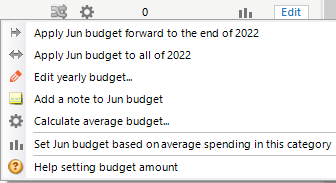
To add a note in the monthly budget view, click the gear icon for the budget category you want to add a note for. From the menu that appears, select Add a note to xxx budget. The Add Note screen will appear, and you can then enter whatever information you want to record for that budget item.
Once your note is complete, click OK and the note will be added. In Graph View, a little stickie note icon will appear for that note. In the yearly view, you will see a small red triangle in the upper right corner of the budget item for the month that contains a note. This makes notes easy to find and access.
Quicken has made the material on this blog available for informational purposes only. Use of this website constitutes agreement to our Terms of Use and Privacy Policy. Quicken does not offer advisory or brokerage services, does not recommend the purchase or sale of any particular securities or other investments, and does not offer tax advice. For any such advice, please consult a professional.
About the Author
John Hewitt
John Hewitt is a Content Strategist for Quicken. He has many years of experience writing about personal finance and payment processing. In his spare time, he writes stories and poetry.