Overview
You may have received an email or in-product message regarding some changes coming to your Navy Federal accounts in Quicken.
What is happening?
Navy Federal has updated to a new connection type to provide data to applications like Quicken, called EWC+ (Quicken Connect in Mac). Going forward, you'll use a bank-hosted sign-in form to authorize downloads. Going forward, you'll use a bank-hosted sign-in form to authorize downloads. The overall process for adding accounts and downloading is the same, but the screen you use to sign in to Navy Federal will look different.
For your security, Navy Federal may periodically request that you reauthorize your accounts in Quicken by signing in again. This may happen every 90 days or so.
What does this mean for me?
You'll need to switch your accounts as soon as you receive the prompt. Not to worry, all the steps you need are provided below.
This change will impact all Navy Federal Express Web Connect accounts. It will not impact Direct Connect accounts at this time.
Quicken for Windows: How do I switch my Navy Federal accounts to the new connection method?
Before you begin: Do not deactivate and reactivate your Navy Federal accounts while completing the steps below.
When you update your accounts in Quicken, you'll be prompted to change to the new EWC+ connection method.
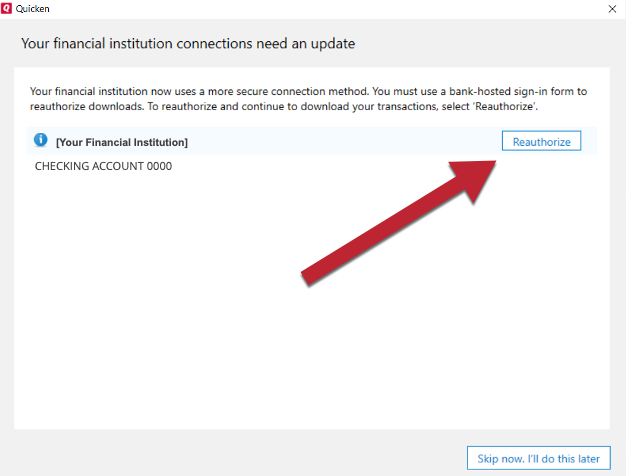
How can we help?
✖Still need help? Contact Us
You may instead see a CC-902 or an OL-301 error like the ones below. In either case, you'll need to click Reauthorize to continue.

How can we help?
✖Still need help? Contact Us

How can we help?
✖Still need help? Contact Us
After that, sign in with your Navy Federal credentials when prompted to establish a connection.
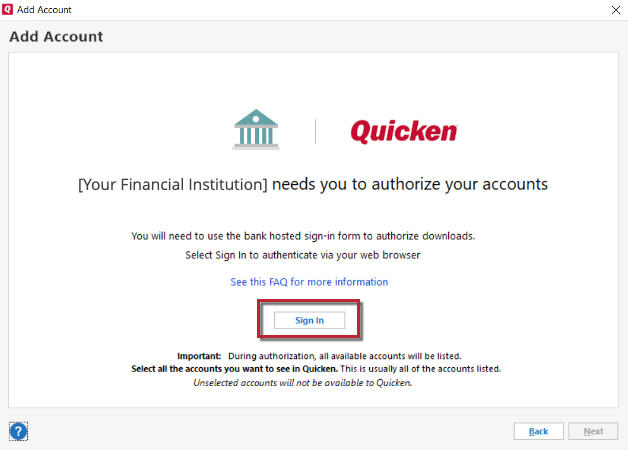
How can we help?
✖Still need help? Contact Us
Once you're signed in, just follow the on-screen prompts and select the accounts you want to connect in Quicken. If you receive a blank screen, a pop-up blocker could be preventing the Navy Federal prompts from appearing. You will need to temporarily disable any pop-up blockers or update their settings to allow pop-ups from Navy Federal.
Note: Make sure all of your accounts are checked, even if they're already added to Quicken or if they're in a different file.
Quicken for Mac: How do I switch my Navy Federal accounts to the new connection method?
Before you begin: Do not disconnect and reconnect your Navy Federal accounts while completing the steps below.
When you update your accounts in Quicken, you will be prompted to change to the new connection method.
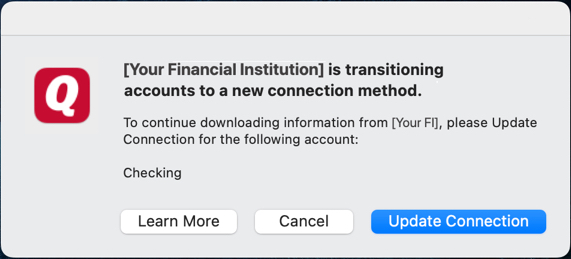
How can we help?
✖Still need help? Contact Us
You may instead see an FDP-390 error like the one below. You will need to click Set Up to continue.
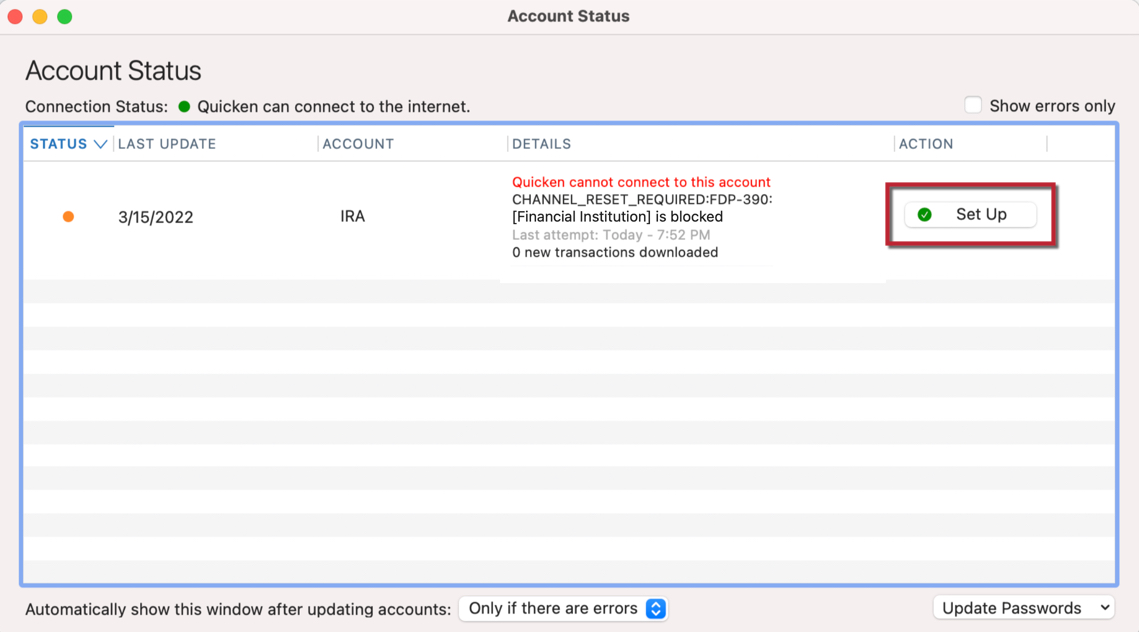
How can we help?
✖Still need help? Contact Us
Sign in with your Navy Federal credentials when prompted to establish a connection.
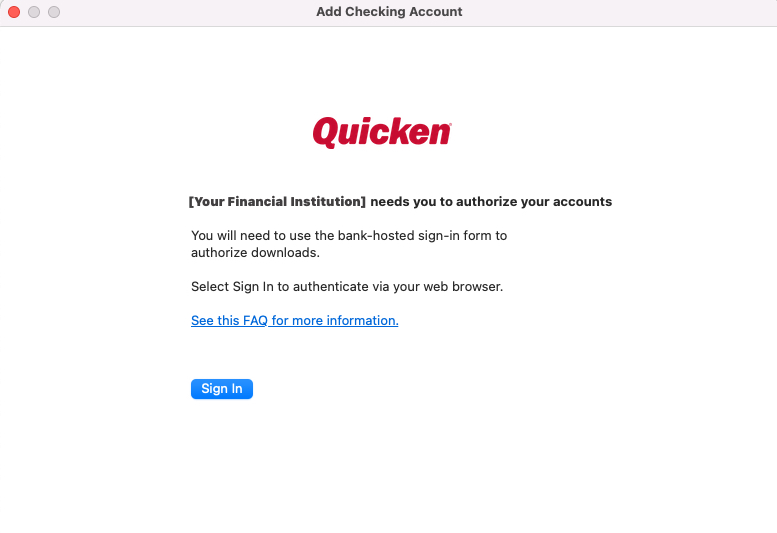
How can we help?
✖Still need help? Contact Us
After you sign in, just select the accounts you want to connect in Quicken.
Note: Make sure all of your accounts are checked, even if they're already added to Quicken or if they're in a different file.
Troubleshooting
Some users have reported that after entering their credentials, they receive a 400 or 500 error message. This is because of a known issue wherein Navy Federal is rejecting the connection from Quicken.
If this happens, users should ensure they are on the latest version of their browser, or (for Mac users) the latest OS as well
If that does not resolve the issue, users will need to contact Navy Federal directly, as it’s their servers that are blocking the connection to Quicken. Navy Federal phone support is available 24 hours a day. To contact them,
If you encounter any other issues while attempting to switch over your Navy Federal accounts, first check the
