 Windows
Windows Mac
MacOverview
You'll need to log in to Quicken with a Quicken ID to securely access your Quicken files. If you forget your Quicken ID password and you are seeing the error below, just follow these steps to get back up and running.
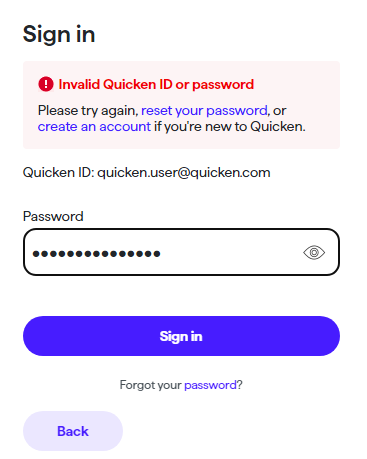
How can we help?
✖Still need help? Contact Us
To reset your Quicken ID Password
On the Quicken ID login screen, click Forgot your password? below the Sign In button.
Enter your Quicken ID, then click Send Code.
Next, enter the 6-digit verification code.
Enter a new password. Then click Change Password.
The password requirements are:
8 character minimum.
Must contain one lower case letter and one capital letter.
Must contain at least one number.
Special characters are allowed but not required.
Once returned to the Sign-in screen, enter the new password.
Note: If there are too many failed attempts, you will be temporarily locked out from logging in. Please wait and try again later. For security reasons, it could take a few hours before you can attempt to log in again.
To reset your Quicken Data File Password
If you are seeing a prompt asking for the Quicken Password (like the image below), this is different from the Quicken ID Password. The Quicken Password prompt is referring to the data file password. You can find help for this by
How can we help?
✖Still need help? Contact Us
If you are unsure which password you need help with,
Overview
You'll need to log in to Quicken with a Quicken ID to securely access your Quicken files. If you forget your Quicken ID password and you are seeing the error below, just follow these steps to get back up and running.
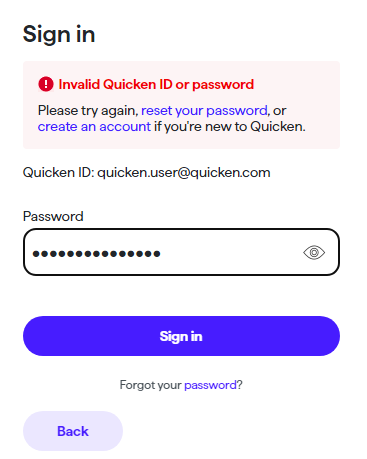
How can we help?
✖Still need help? Contact Us
To reset your Quicken ID Password
1. On the Quicken ID login screen, click Forgot your password? below the Sign In button.
2. Enter your Quicken ID, then click Send Code.
3. Next, enter the 6-digit verification code.
4. Enter a new password. Then click Change Password.
The password requirements are:
8 character minimum.
Must contain one lower case letter and one capital letter.
Must contain at least one number.
Special characters are allowed but not required.
5. Once returned to the Sign-in screen, enter the new password.
Note: If there are too many failed attempts, you will be temporarily locked out from logging in. Please wait and try again later. For security reasons, it could take a few hours before you can attempt to log in again.
