Overview
When you open Quicken, you may receive the message below. Let's break down what this message means.
Why does this happen?
When Quicken is installed, it automatically updates. if your subscription expired before that new update, you won't be able to open your Quicken file. Not to worry, you can still use the version of Quicken you had at the time your Membership expired to open your data files and, for Quicken Deluxe and above, continue to use Quicken in a manual mode. For more information, check out our
To resolve this issue
If your Membership has expired and you need to reinstall Quicken (on the computer it was originally installed on or on a new system) just follow the steps below:
1. Close Quicken.
2. Find your Membership expiration date (you can see this by signing into
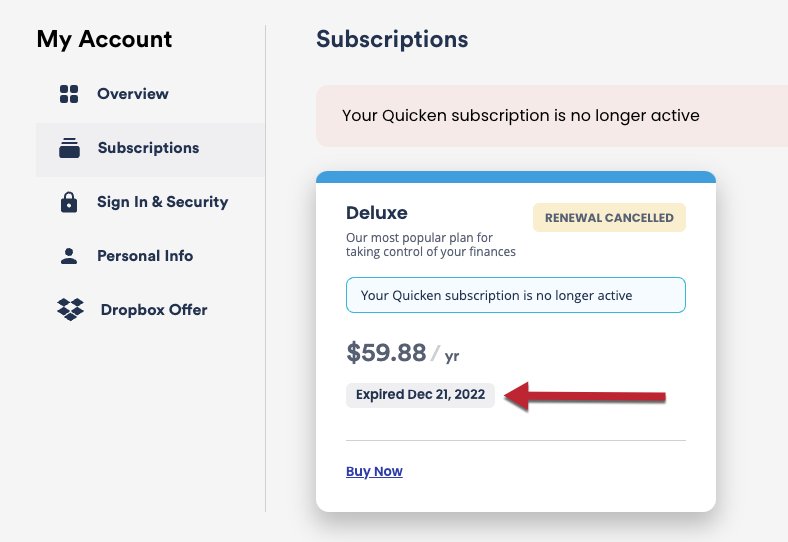
How can we help?
✖Still need help? Contact Us
3. Go to
4. From the list below, download the patch that was released before your expiration date. For example, if your Membership expired on October 8th, you could download the latest version released before that date.
5. After the patch has finished downloading, disconnect your computer from the internet.
6. Install Quicken. Go to your Downloads folder and double-click the Quicken.exe file you just downloaded.
7. After the Quicken installation is complete, install the patch. Go to your Downloads folder and double-click the Quicken patch file you just downloaded.
8. When the patch has finished installing, reconnect your internet.
Quicken Canada users: You can find the Canadian version of this article by
Quicken Mac users: You can find the Mac version of this article by
Releases
Download the version released before your Membership expired.
2025
November 2025
Release R65.15 (11/20/2025)Release R65.17 (11/25/2025)
September 2025
Release R64.23 (9/3/2025)Release R64.25 (9/11/2025)Release R64.29 (9/19/2025)Release R64.30 (9/25/2025)
August 2025
Release R64.19 (8/14/2025)
June 2025
Release R63.19 (6/4/2025)Release R63.21 (6/13/2025)
April 2025
Release R62.14 (4/1/2025)Release R62.16 (4/2/2025)
February 2025
Release R61.16 (2/6/2025)Release R61.20 (2/19/2025)Release R61.21 (2/27/2025)
January 2025
Release R60.20 (1/3/2025)
2024
December 2024
Release R60.15 (12/3/2024)
November 2024
Release R59.35 (11/19/2024)Release R60.14 (11/27/2024)
October 2024
Release R59.10 (10/7/2024)Release R59.18 (10/18/2024)
September 2024
Release R58.14 (9/5/2024)Release R59.6 (9/25/2024)
August 2024
Release R58.9 (8/5/2024)
July 2024
Release R57.25 (7/5/2024)Release R57.26 (7/9/2024)Release R58.8 (7/30/2024)
June 2024
Release R57.12 (6/11/2024)Release R57.16 (6/15/2024)
April 2024
Release R55.26 (4/3/2024)Release R56.9 (4/25/2024)
March 2024
Release R55.12 (3/7/2024)Release R55.13 (3/12/2024)Release R55.15 (3/15/2024)
January 2024
Release R54.9 (1/19/2024)Release R54.16 (1/29/2024)
2023
December 2023
Release R53.26 (12/11/2023)Release R53.32 (12/21/2023)
November 2023
Release R53.16 (11/16/2023)
October 2023
Release R52.33 (10/16/2023)
September 2023
Release R52.19 (9/6/2023)Release R52.20 (9/8/2023)Release R52.28 (9/27/2023)
August 2023
Release R51.12 (8/2/2023)
July 2023
Release R50.16 (7/3/2023)Release R51.10 (7/21/2023)
June 2023
Release R50.5 (6/1/2023)Release R50.8 (6/7/2023)Release R50.13 (6/20/2023)Release R50.14 (6/22/2023)Release R50.15 (6/27/2023)
May 2023
Release R49.29 (5/2/2023)Release R49.33 (5/22/2023)
April 2023
Release R49.22 (4/20/2023)
March 2023
Release R48.8 (3/9/2023)Release R48.9 (3/14/2023)Release R48.15 (3/21/2023)
February 2023
Release R47.11 (2/2/2023)Release R47.15 (2/9/2023)
January 2023
Release R46.9 (1/6/2023)Release R46.12 (1/12/2023)Release R47.7 (1/25/2023)
2022
December 2022
Release R45.21 (12/16/2022)
November 2022
Release R45.7 (11/9/2022)Release R45.11 (11/17/2022)Release R45.13 (11/23/2022)
October 2022
Release R44.23 (10/4/2022)Release R44.25 (10/11/2022)Release R44.27 (10/13/2022)Release R44.28 (10/25/2022)
September 2022
Release R43.20 (9/6/2022)Release R43.26 (9/14/2022)Release R43.32 (9/21/2022)Release R44.20 (9/29/2022)
August 2022
Release R42.21 (8/1/2022)Release R43.14 (8/18/2022)
July 2022
Release R42.8 (7/8/2022)Release R42.19 (7/26/2022)
June 2022
Release R41.9 (6/7/2022)Release R41.10 (6/9/2022)Release R41.19 (6/27/2022)
April 2022
Release R40.13 (4/14/2022)Release R40.21 (4/29/2022)
March 2022
Release R39.23 (3/14/2022)
February 2022
Release R38.26 (2/1/2022)Release R38.29 (2/3/2022)Release R38.30 (2/15/2022)
January 2022
Release R37.67 (1/12/2022)Release R38.25 (1/27/2022)
2021
December 2021
Release R36.48 (12/7/2021)Release R36.54 (12/13/2021)Release R36.56 (12/16/2021)Release R36.57 (12/23/2021)
November 2021
Release R36.38 (11/1/2021)Release R36.41 (11/22/2021)Release R36.45 (11/24/2021)
October 2021
Release R36.23 (10/13/2021)
September 2021
Release R35.31 (9/7/2021)Release R36.17 (9/28/2021)
August 2021
Release R35.26 (8/24/2021)
July 2021
Release R34.24 (7/20/2021)
June 2021
Release R34.16 (6/28/2021)
May 2021
Release R33.19 (5/6/2021)Release R33.22 (5/18/2021)Release R33.24 (5/26/2021)
April 2021
Release R32.12 (4/8/2021)
March 2021
Release R32.10 (3/16/2021)
February 2021
Release R31.12 (2/3/2021)Release R31.20 (2/24/2021)
January 2021
Release R30.21 (1/7/2021)Release R31.5 (1/19/2021)Release R31.6 (1/22/2021)Release R31.8 (1/26/2021)
2020
December 2020
Release R30.14 (12/2/2020)Release R30.19 (12/31/2020)
November 2020
Release R30.9 (11/13/2020)Release R30.10 (11/18/2020)
October 2020
Release R29.16 (10/1/2020)Release R29.20 (10/9/2020)Release R29.22 (10/14/2020)
September 2020
Release R28.28 (9/11/2020)Release R29.9 (9/18/2020)Release R29.12 (9/22/2020)
August 2020
Release R28.10 (8/4/2020)Release R28.16 (8/13/2020)Release R28.18 (8/18/2020)Release R28.23 (8/27/2020)Release R28.24 (8/31/2020)
July 2020
Release R27.28 (7/2/2020)Release R27.42 (7/24/2020)
June 2020
Release R27.20 (6/19/2020)Release R27.23 (6/23/2020)Release R27.24 (6/24/2020)
May 2020
Release R26.21 (5/5/2020)Release R26.23 (5/13/2020)
April 2020
Release R26.14 (4/15/2020)Release R26.15 (4/17/2020)Release R26.17 (4/23/2020)
March 2020
Release R25.18 (3/2/2020)Release R25.21 (3/18/2020)
February 2020
Release R25.10 (2/18/2020)
January 2020
Release R23.21 (1/6/2020)Release R24.11 (1/15/2020)Release R24.14 (1/30/2020)
2019
December 2019
Release R23.18 (12/17/2019)
November 2019
Release R23.17 (11/21/2019)
October 2019
Release R22.17 (10/17/2019)Release R23.14 (10/30/2019)
September 2019
Release R22.12 (9/20/2019)
August 2019
Release R21.12 (8/6/2019)Release R21.16 (8/14/2019)Release R21.17 (8/30/2019)
July 2019
Release R19.55 (7/2/2019)Release R20.15 (7/12/2019)
June 2019
Release R19.52 (6/24/2019)
May 2019
Release R19.44 (5/30/2019)
April 2019
Release R18.16 (4/5/2019)
February 2019
Release R18.15 (2/6/2019)
January 2019
Release R18.14 (1/29/2019)
2018 and older
December 2018
Release R17.5 (12/20/2018)Release R17.6 (12/28/2018)
November 2018
Release R15.18 (11/6/2018)
October 2018
Release R14.23 (10/8/2018)Release R14.27 (10/15/2018)Release R15.15 (10/26/2018)Release R15.16 (10/31/2018)
September 2018
Release R12.15 (9/15/2018)
August 2018
Release R11.18 (8/9/2018)
July 2018
Release R10.11 (7/16/2018)Release R11.16 (7/31/2018)
June 2018
Release R9.33 (6/8/2018)Release R9.34 (6/14/2018)Release R10.10 (6/29/2018)
May 2018
Release R8.10 (5/15/2018)Release R9.30 (5/30/2018)
April 2018
Release R8.8 (4/20/2018)
March 2018
Release R7.5 (3/23/2018)
February 2018
Release R5.20 (2/8/2018)Release R6.11 (2/22/2018)Release R6.12 (2/28/2018)
January 2018
Release R4.10 (1/3/2018)Release R5.15 (1/27/2018)
December 2017
Release R3.4 (12/1/2017)Release R4.6 (12/14/2017)Release R4.7 (12/21/2017)
November 2017
Release R3.1 (11/17/2017)
October 2017
Release R1.10 (10/4/2017)Release R2.12 (10/20/2017)Release R2.16 (10/21/2017)Release R2.17 (10/24/2017)Release R2.20 (10/26/2017)
