 Windows
Windows Mac
MacOverview
Quicken Bill Manager offers a way to track online billers and automatically retrieve bill information. By tracking and organizing all of your billers, you can stay on top of multiple billers that are generating bills of varying amounts and differing due dates.
Until now, you’ve been able to track Chase as an online biller for automatic bill retrieval. However, Chase is changing the way personal finance software connects to them. Starting in July, certain Chase bills will no longer be available for automatic bill retrieval.
Chase credit cards that are connected as accounts in your Quicken file through Express Web Connect can continue to be tracked for automated bill information, albeit, the method is different from before. Other bill types, including mortgages and auto loans, can only be tracked through manual bill reminders. Quicken is working with our payment providers to make more bill types available in the future.
To find out which connection type your Chase accounts are using,
If you are tracking a Chase credit card through Express Web Connect
And if you are tracking your Chase credit card in the Bills & Income tab,
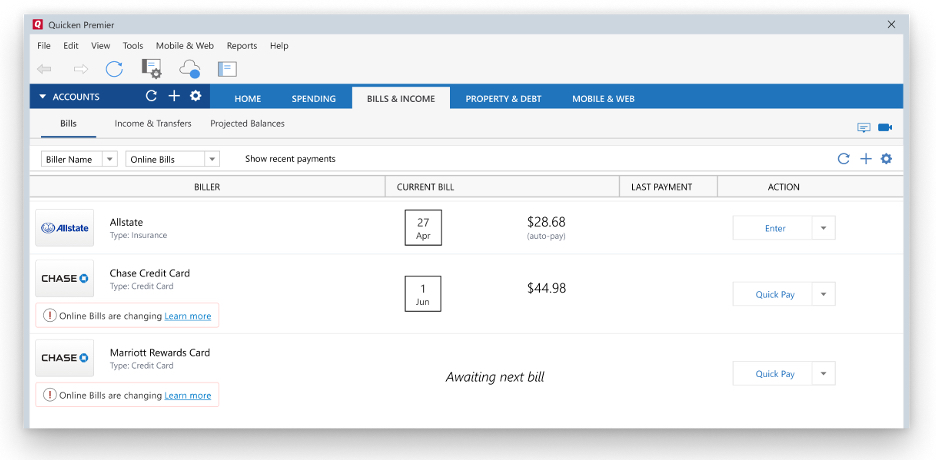
How can we help?
✖Still need help? Contact Us
1. You will see a prompt that reads, “Online bills are changing.” To continue to receive automatic bill updates, you will need to change your connection type for the credit card bill. Click on Learn more to get started.
2. Quicken will prompt you with an information screen. Select Update Connection.
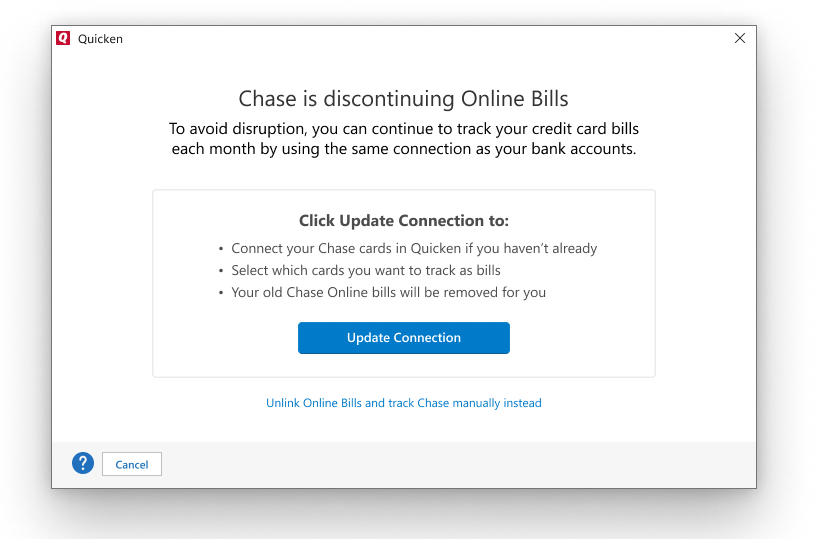
How can we help?
✖Still need help? Contact Us
3. On the following screen, Quicken will display a list of bills that were detected from your account list. Select the credit card bills you’d like to track and select Continue.
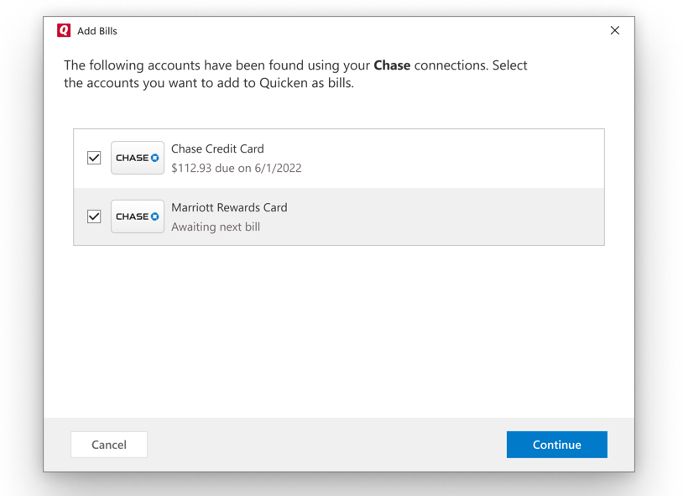
How can we help?
✖Still need help? Contact Us
4. The bills will be added to your Bills & Income dashboard and will automatically update with new statement balance information.
And if you are tracking your Chase credit card, and would like to add it,
1. In the Bills & Income dashboard, select the + icon in the top right and select Online Bill.
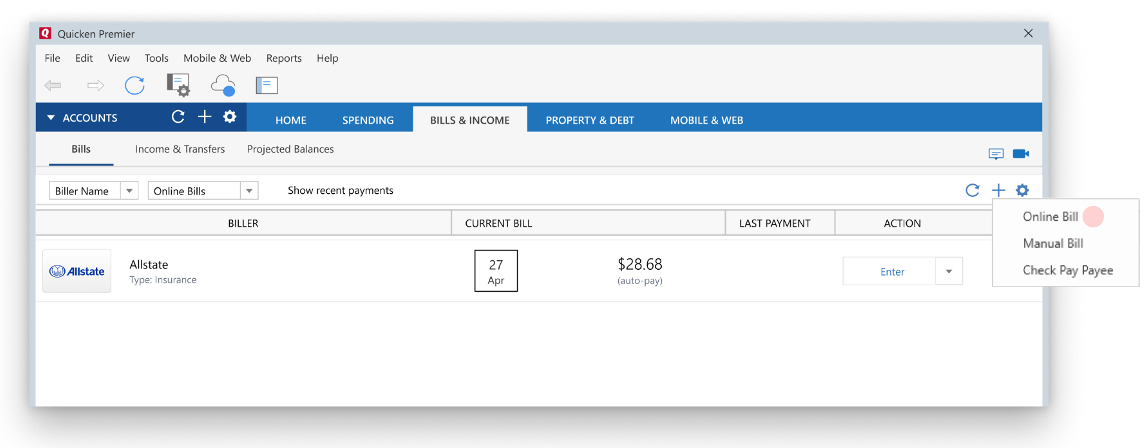
How can we help?
✖Still need help? Contact Us
2. Select Chase in the biller list.
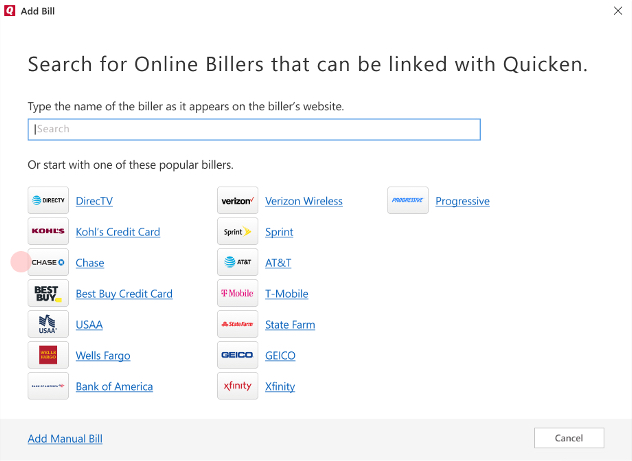
How can we help?
✖Still need help? Contact Us
3. Once selected, Quicken will display a list of bills that were detected from your account list. Select the bills you'd like to track and select Continue.
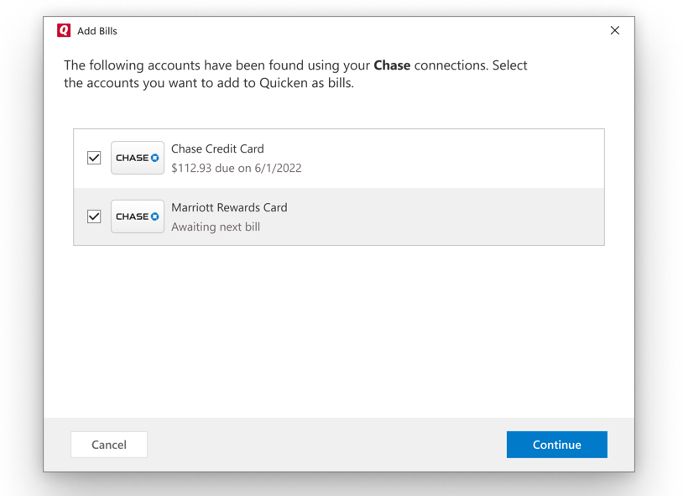
How can we help?
✖Still need help? Contact Us
4. The bills will be added to your Bills & Income dashboard and will automatically update with new statement balance information.
If you are not tracking your Chase credit card through Express Web Connect
If you are connected to your Chase credit card account through Direct Connect or if you don't yet have a Chase credit card account added in Quicken.
1. You will need to follow a set of instructions to either
2. Once you have a Chase credit card added through Express Web Connect,
a. In the Bills & Income dashboard, select the + icon in the top right and select Online Bill
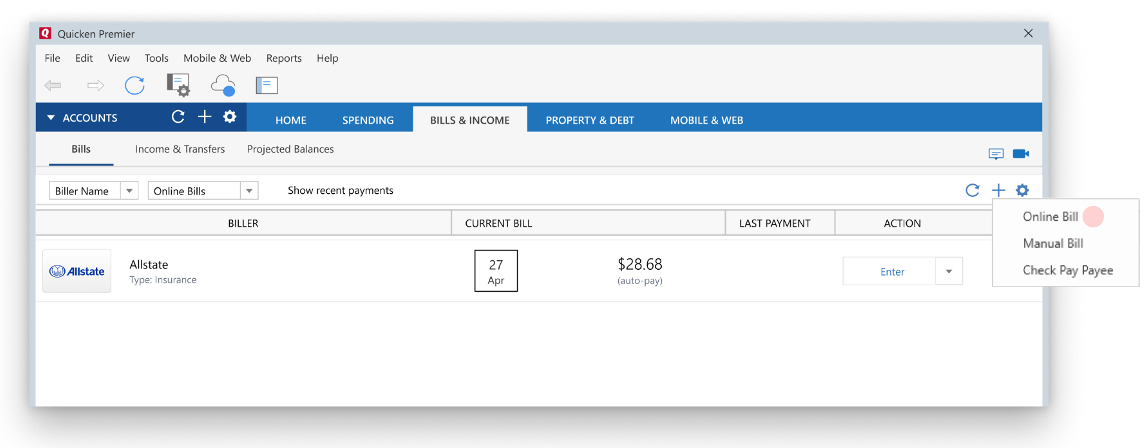
How can we help?
✖Still need help? Contact Us
b. Select Chase in the biller list.
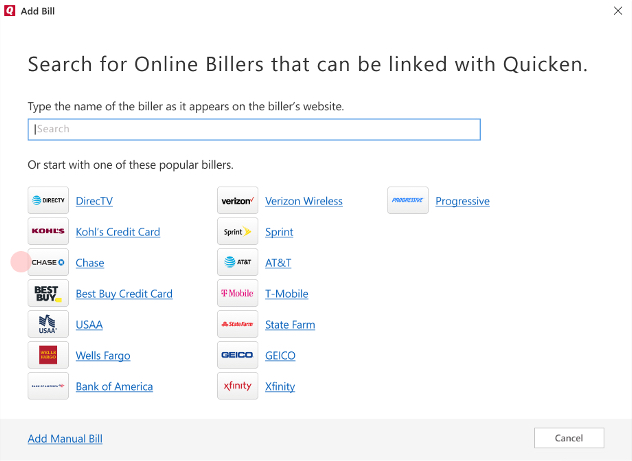
How can we help?
✖Still need help? Contact Us
c. Once selected, Quicken will display a list of bills that were detected from your account list. Select the bills you’d like to track and select Continue.
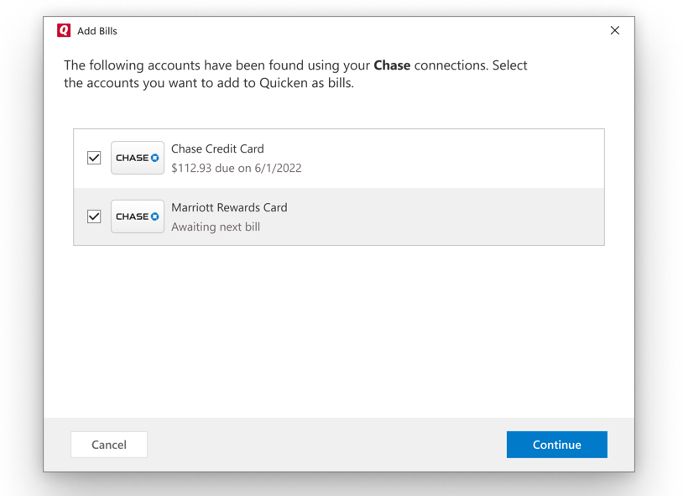
How can we help?
✖Still need help? Contact Us
d. The bills will be added to your Bills & Income dashboard and will automatically update with new statement balance information.
Frequently Asked Questions
I have Chase bills that aren't credit cards. Can I add them to the Bills & Income dashboard and have their bill information updated automatically with the latest statement amount due? At the moment, automatic bill presentment for Chase is only available to credit cards that are linked in your Quicken file via Express Web Connect. We are working with Chase to make more bill types available.
You can add your non-credit card Chase bills as manual bill reminders so that you don’t lose sight of those.
It seems that the amount I owe has changed? Why is that? Bill amounts will update automatically once a new bill has been generated by the biller and detected by Quicken.
I have set up a Chase credit card for automatic bill updates, but it hasn’t updated. What can I do? If your added bill isn’t updating, it’s likely that the account in your Accounts List is in an error state. If it is, follow the Fix-It flow to resolve any outstanding issues.
How can I make payments to the bills I’ve added through this new connection method? Once you’ve switched over to this new connection method, you can make payments via Check Pay. Check Pay allows you to send any person or business in the US a printed check – all without manually writing a check yourself or making a trip to the post office.
Check Pay is included as part of Quicken Premier and Home & Business, or can be had as part of a monthly Bill Manager subscription. If you’d like to learn how to set up Check Pay and get started with payments, head to
To use Check Pay to pay your Chase credit card bill, the mailing address as of July 2022 is: Cardmember Services P.O. Box 6294 Carol Stream, IL 60197-6294
Check here for the most up-to-date information:
How can I be notified of new bills? Will I be able to view PDF statements? Bills that are tracked within the Bills & Income tab will display any currently outstanding bills.
Email notifications and PDF statements are currently not available for Chase bills that are being shown using your Express Web Connect account(s).
Overview
Quicken Bill Manager offers a way to track online billers and automatically retrieve bill information. By tracking and organizing all of your billers, you can stay on top of multiple billers that are generating bills of varying amounts and differing due dates.
Until now, you’ve been able to track Chase as an online biller for automatic bill retrieval. However, Chase is changing the way personal finance software connects to the financial institution. For a period of time, Chase bills will not be available for automatic bill retrieval.
They can only be tracked through manual bill reminders.
To convert your Chase eBills to manually tracked bills
1. In the Bills & Income tab, click the error notification next to Chase.
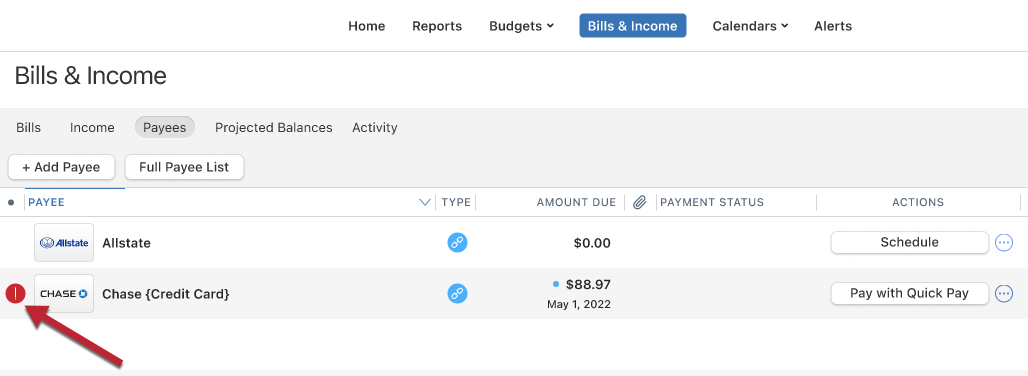
How can we help?
✖Still need help? Contact Us
2. Click Manually Track bills.
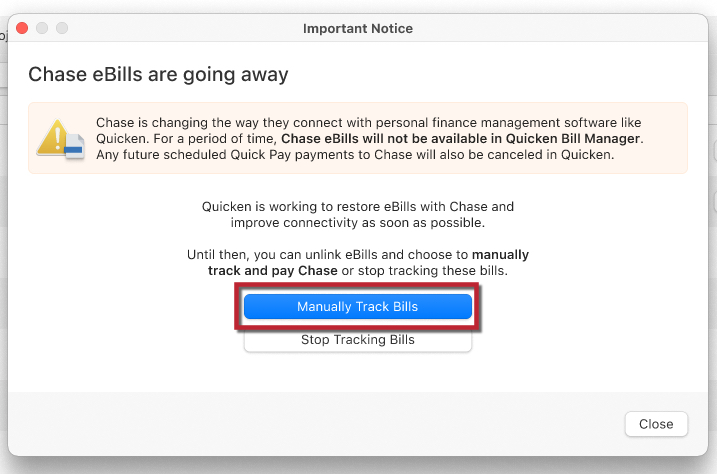
How can we help?
✖Still need help? Contact Us
3. Enter the bill details and click Continue.
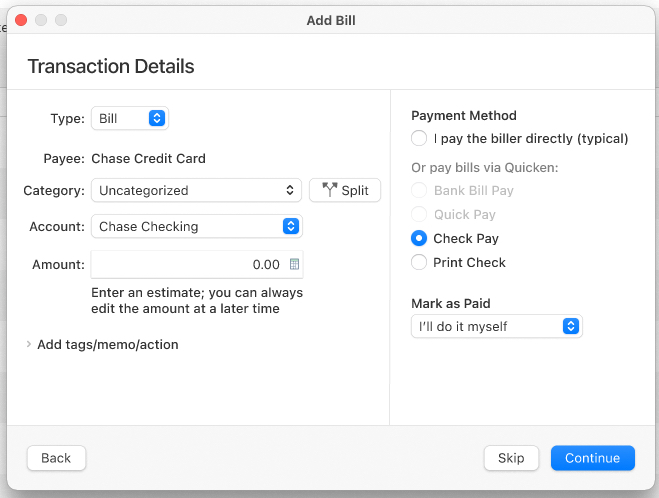
How can we help?
✖Still need help? Contact Us
4. Enter the bill reminder details, then click Save.
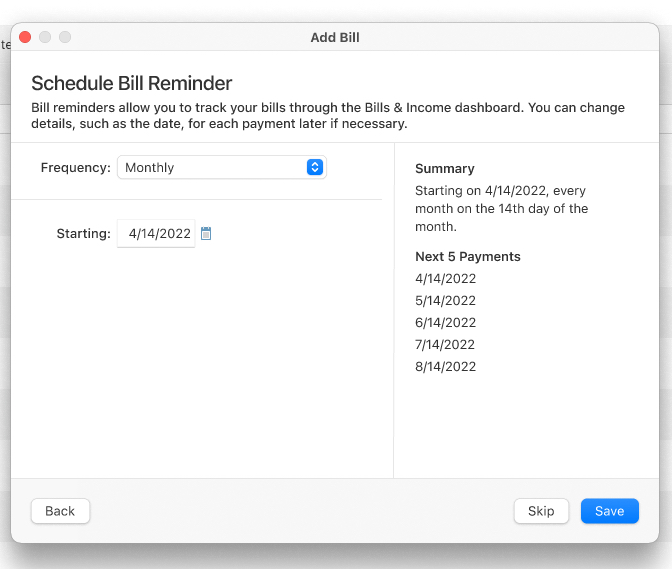
How can we help?
✖Still need help? Contact Us
Your manual bill is now set up. You can choose to set up Check Pay to pay this bill, or you can click Skip and close. If you have already set up Check Pay, click Done.
